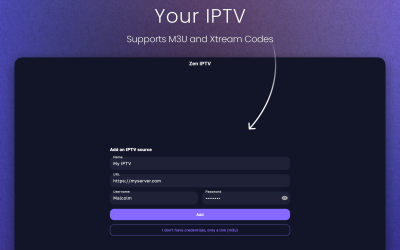Step 1: Download and install HOT IPTV
- For Android devices:
- Go to the Google Play Store on your device.
- Search for “HOT IPTV” and select the app from the results.
- Click “Install” to download and install the app on your device.
- For Firestick/Amazon Fire TV:
- From your device’s home screen, navigate to the Amazon App Store.
- Use the search function to find “HOT IPTV”.
- Select the app and download it to your Firestick or Fire TV.
- For Smart TVs:
- If HOT IPTV is supported by your Smart TV’s app store, navigate to it and search for “HOT IPTV”.
- Download and install the application.
Step 2: Open HOT IPTV
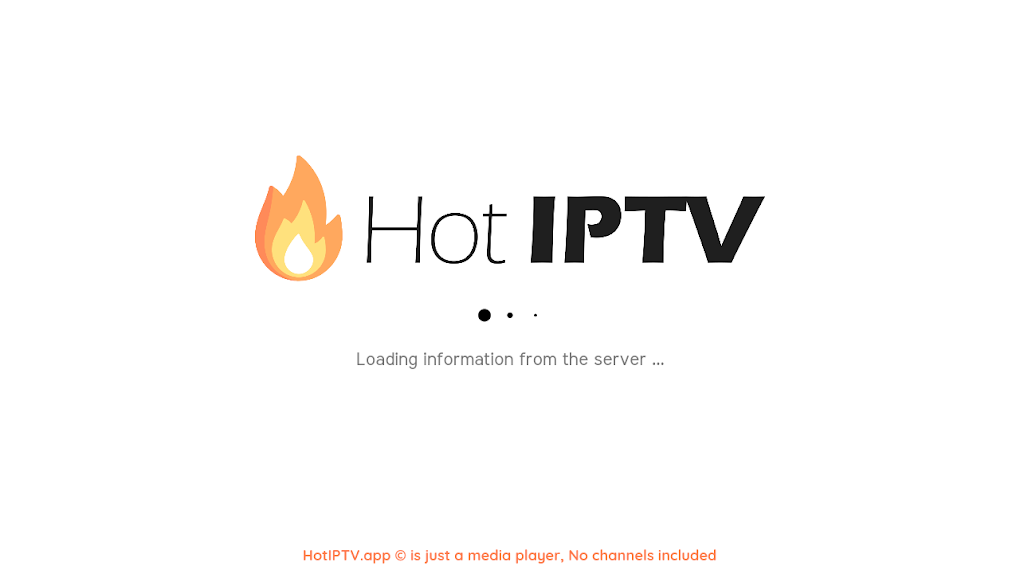
- Launch the HOT IPTV application on your device.
- Upon opening, the app may ask you for (Xtream-Codes) a username, password, and server URL. These details should be provided by your IPTV service provider.
Step 3: Enter Subscription Details
- Enter your credentials:
- Enter the username, password, and server URL you received from your IPTV provider in the designated fields of the application.
- These details are required for HOT IPTV to access and stream your IPTV content.
Step 4: Uploading Your Content
- After entering your credentials, confirm by clicking on the “OK” or “Connect” button.
- HOT IPTV will then connect to the server and start loading your channels and VOD content, which may take a while depending on the size of the content list and the speed of your internet connection.
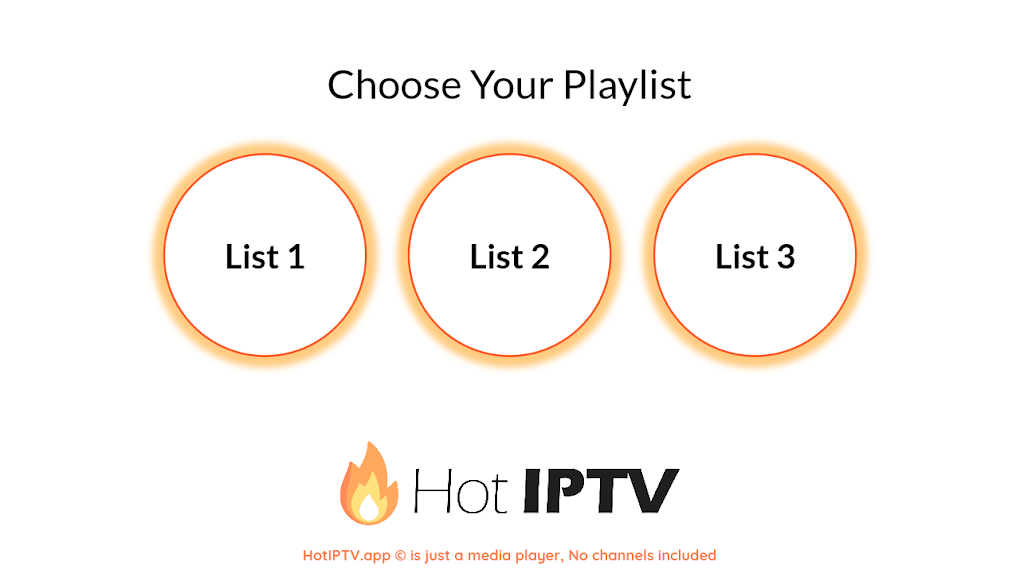
Step 5: Navigating the HOT IPTV Application
- Accessing Channels: Once loaded, you can browse through the channels, usually organized by categories.
- Using EPG: If your IPTV provider offers an EPG (Electronic Program Guide), you can view program schedules and information within the app.
- Exploring VOD: Video on-demand (VOD) content, if available, can usually be found in a separate section.
Step 6: Troubleshooting
- Common Issues: If you are experiencing issues such as channels not loading or inability to connect to the server:
- Check that your internet connection is active and stable.
- Double-check the credentials you entered for any typos.
- Restart the HOT IPTV app to refresh the connection.
- Persistent Issues: If restarting the application does not resolve the issues:
- Restart your device.
- Contact your IPTV provider to confirm that there are no service outages or issues with your account.
Step 7: Optimize Your Streaming Experience
- Wi-Fi vs Ethernet : For the best streaming experience, especially if you’re watching HD or 4K content, consider using an Ethernet connection to minimize interruptions.
- App Update : Make sure HOT IPTV app is up to date to get the latest features and bug fixes.
Why choose the IPTV Pub subscription?
- Exceptional Service: Our IPTV services stand out for their quality and diversity, positioning us as your preferred choice for the best IPTV of 2023.
- Continuous Support: Have a question or problem? Our customer support is available 24/7 to help you.
- Exclusive offers: Always take advantage of the best promotions, especially for 12-month subscriptions.
Our story
We created the IPTV PUB subscription to bring the best of television entertainment directly to your home, wherever you are.
We strive to be the best IPTV service provider, offering a wide range of channels and services designed especially for you.
We are more than just an IPTV subscription; we are your neighbor in the digital world, committed to improving your entertainment experience.